Being scientists ourselves, we understand the importance of reviewing published figures when selecting reagents. As an extension to the product comparison feature released last month, we’re excited to announce the new figure comparison and saved lists features! You can now select and evaluate published figures side-by-side, and organize them in lists for record keeping.
With these updates, BenchSci is the first platform in the world that enables data evaluation and management at the figure level. Read on to find out how you can leverage these highly requested features!
Select and compare specific figures
Once you’ve applied filters to narrow down the figures related to your target, select those you would like to compare and add them to the “Saved Figure Lists”. To do so:
- Select the figure of interest
- Click on the “Save to list” icon
- Select or create a list, then hit “Save”
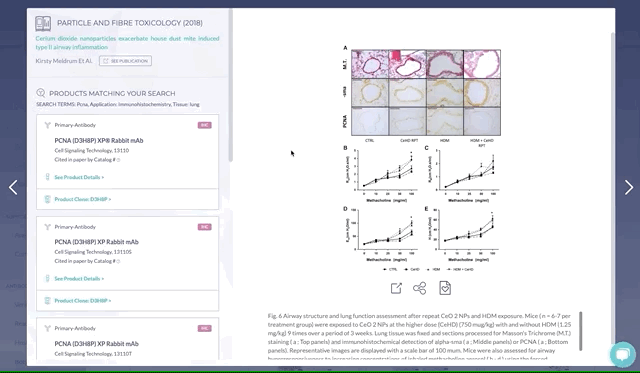
You can access the “Saved Figure Lists” from the top right hand corner of your window, where you can directly compare figures side-by-side to evaluate the published data and, by extension, the suitability of products used.
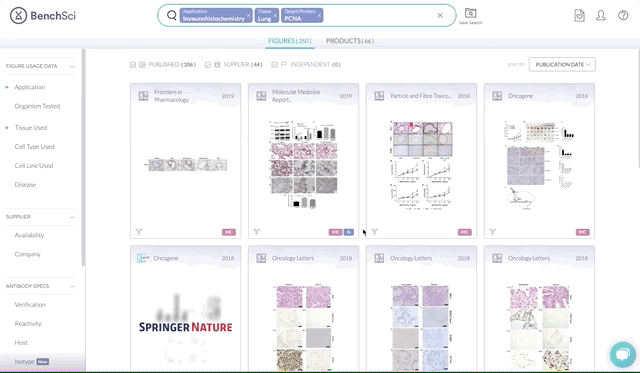
Compare figures between products
In addition, when selecting products, you can now compare figures side-by-side and evaluate the product suitability. To do so, select your products of interest and hit Compare, where you can then compare all figures generated by the selected products under the Figure Compare tab:

Similarly, you can compare figures associated with products that you have saved from the “Saved Product Lists”:
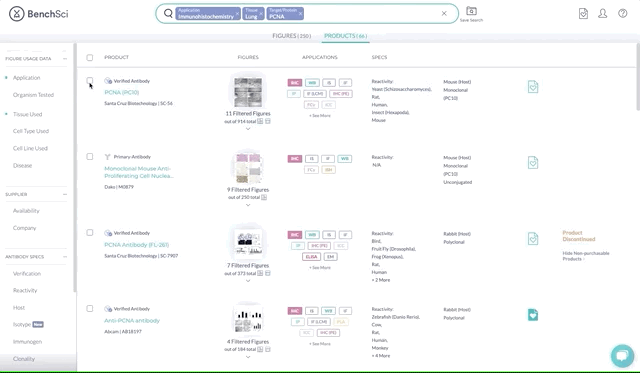
Organize products and figures between lists
You can move any products and figures you saved between lists and organize the information to support specific research goals. Here are a couple workflows you can try:
Flow 1: Save products from figures of interest
As you browse through published figures, you may want to save products from figures of interest, and decide which ones to test:
- Save figures of interest to “List A” as you search through BenchSci to generate a shortlist
- Review and select final figures from “List A”, save products associated with the final figures into “List B”

Flow 2: To benchmark your results
You may want to benchmark your results against published data as you validate products of interest:
- Save products in “List 1” as you search through BenchSci to generate a shortlist
- Select from “List 1” the products that worked successfully after testing, and move them to “List 2” for future reference
- Select specific figures associated with products in “List 2”, save them in “List 3” to benchmark your results
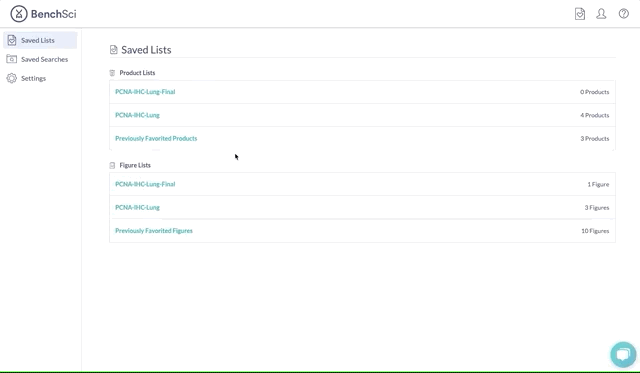
Previously favourited products and figures
Lastly, you might be wondering what happened to the products and figures that you previously favourited or saved in “Folders”. Worry not! When we switched to using lists, we migrated your “Previously Favourited Products” and “Previously Favourited Figures”, to the new “Lists”, available to be reorganized into new lists, if desired
That sums it up! Let us know your thoughts and how you think we can further improve these features to help with your research. Be sure to subscribe to our blog to get notified of our latest updates.